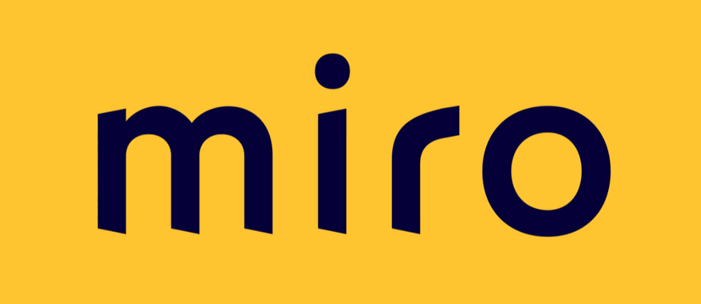
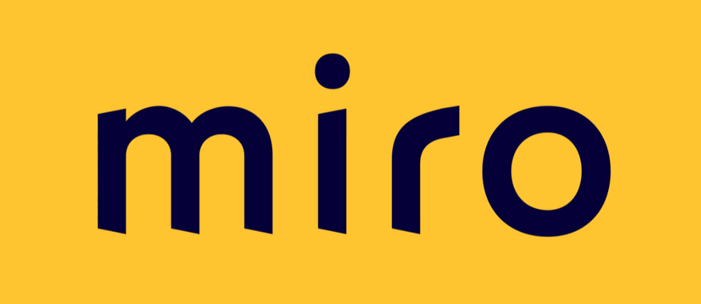
Miro is a virtual white board. It is extremely useful for interactive remote meetings and learning. To become an expert at Miro can take a while, but if all you need is the ability to participate in a session where someone else has created the Miro board, you can get up to speed relatively quickly. Scroll down this page to:
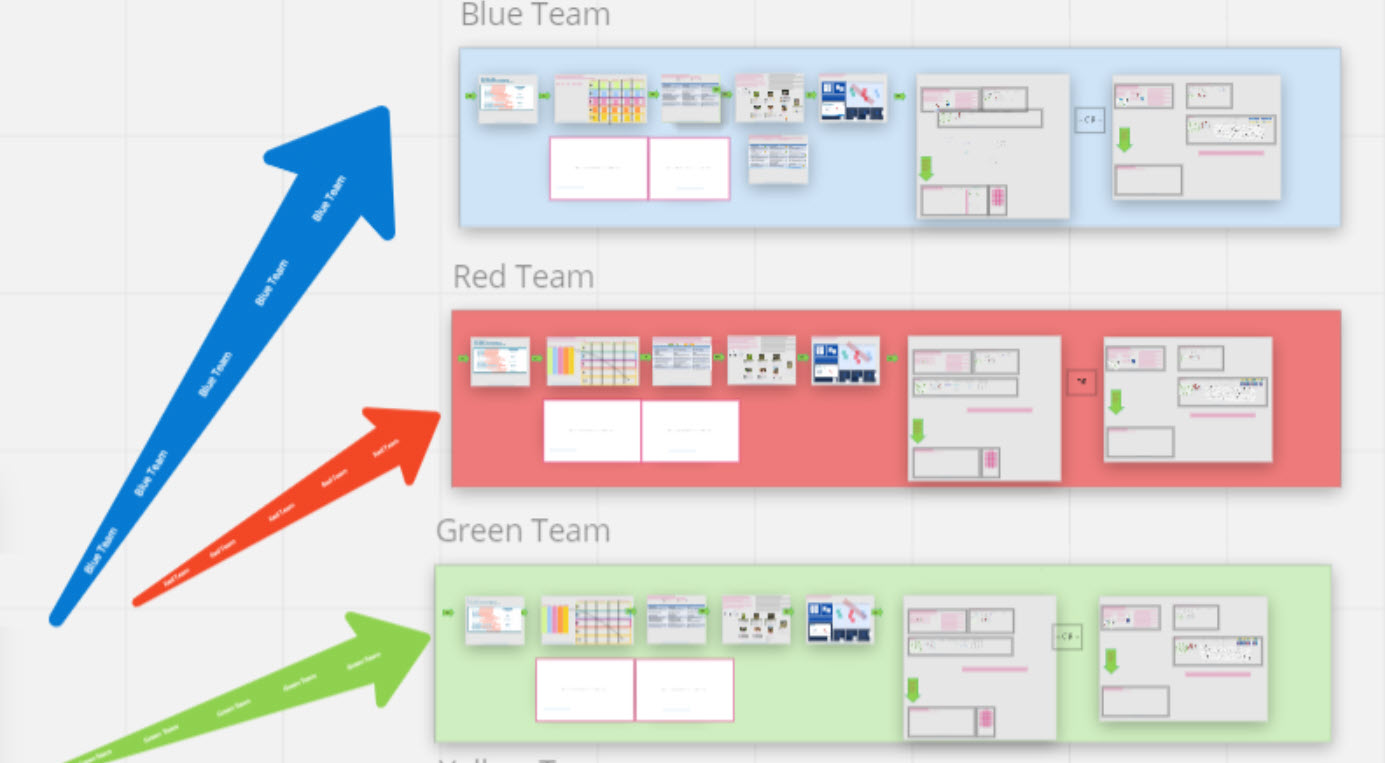
You can learn about Miro by taking short online courses. You create an account and in less than 30 minutes you will gain a lot of knowledge that you will apply in class.
Click here to go to the essentials learning.
Note that you will need to create an account.
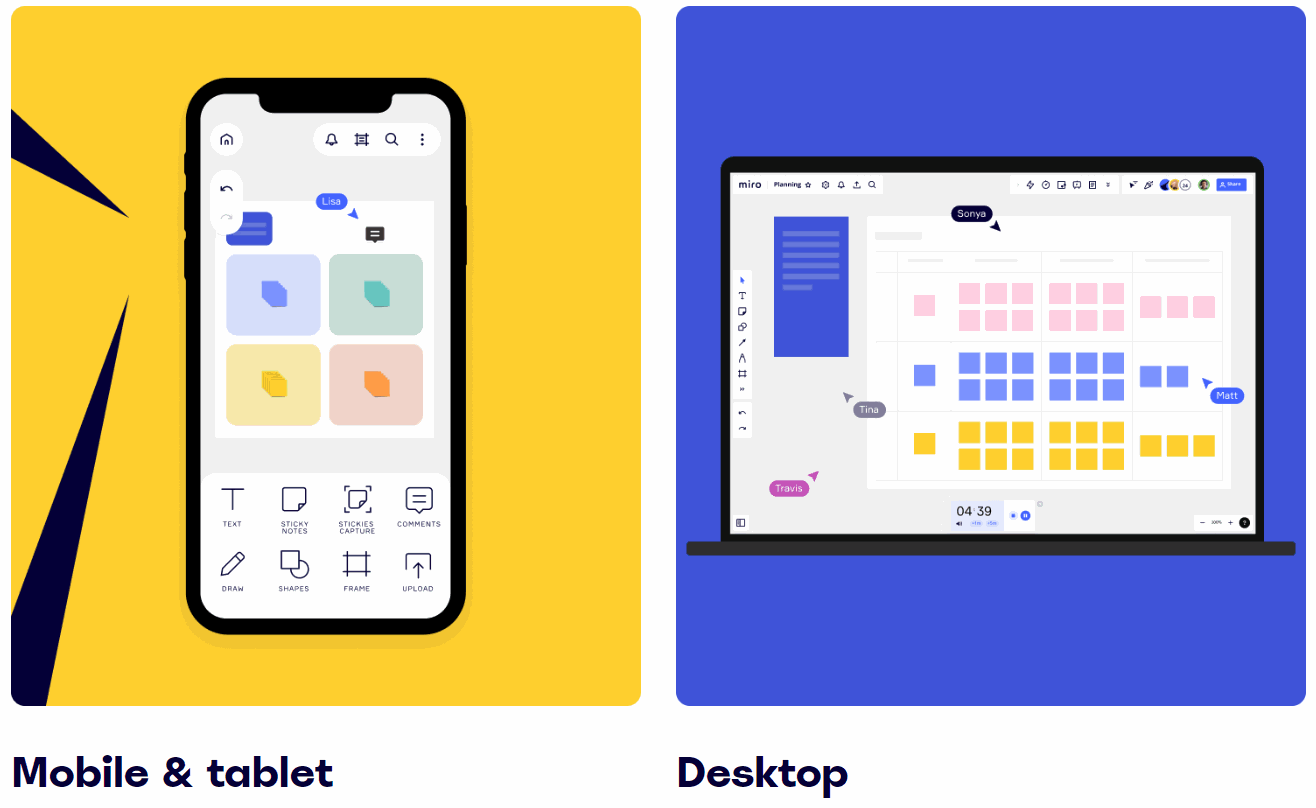
Because there are often browser configurations that restrict use, you may want to download the Miro client for your device.
Click here to go to https://miro.com/apps/ and download the Miro client.
Getting started with Miro: Navigation from Miro on Vimeo.
To take advantage of Miro’s flexibility, let’s make sure you know how to navigate a Miro board. In this video, we’ll look at how to move around a board, zoom in and out, and only move the things you want to.
Learn:
✨ The different navigation tools - 00:27
✨ Navigating with a mouse 00:54
✨ Navigating with a trackpad 01:45
Getting started with Miro: Creating content from Miro on Vimeo.
In Miro, you can turn thoughts, ideas, and processes into actionable and visual resources. Learn how to bring everything to life using Miro basics like sticky notes, shapes, and frames.
✨ Writing on the board with textbox 00:30
✨ Collaborating with sticky notes 00:55
✨ Moving objects around the board 02:02
✨ Adding shapes 02:22
✨ Organizing with frames 02:43
Getting started with Miro: Collaboration from Miro on Vimeo.
With Miro, hundreds of users can work together on the same board at the same time –– viewing, commenting, and editing. In this video, we’ll use Miro to gather feedback on designs and along the way we’ll explore locking objects down, setting a start view, commenting, and how to hide and even follow your collaborators.
✨ Locking objects 00:43
✨ Setting a start view 01:01
✨ Collaborating with live cursor-tracking 01:12
✨ Replying to comments 01:36
✨ Adding comments to a Miro board 01:56
✨ Following others around the board 02:07